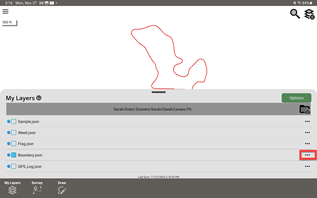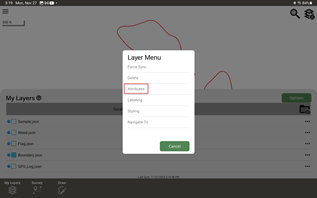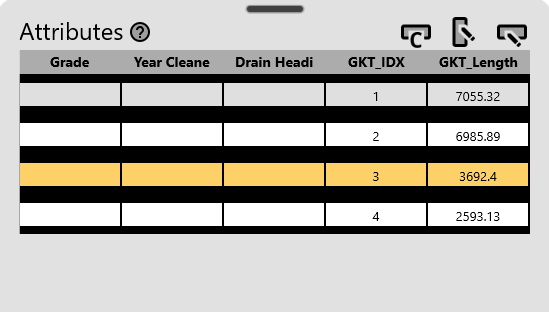Attribute Table
The Attribute Table contains data fields for vector features.
To locate the Attribute Table for a file, go to My Layers button in the lower left-hand corner. Turn on the layer. Then, select the three dots to the right-hand side of the file you wish to see the attributes.
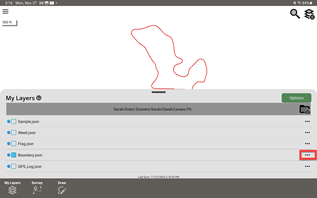
Then select "Attribute" from the menu.
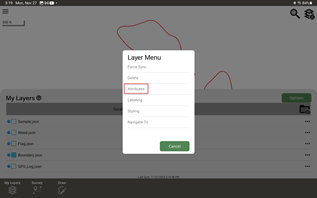
Clicking a row will select the feature object in the map associated with that field. The selected row in the table will highlight.
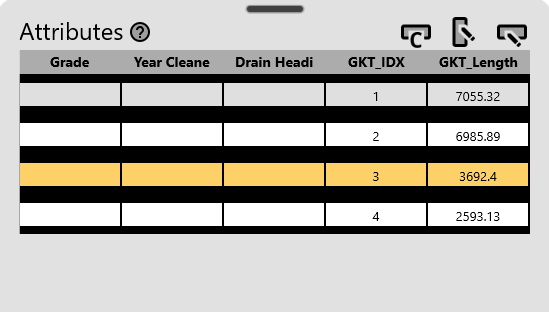
Clear Selection

Click the Clear Selection button to clear any selected features.
Add New Column

Click the Add New Column button to add a new column to the table.
The Add Column dialog will popup. Choose the name of the column, the type of data, the maximum width allowed for data in the column, and the decimal precision if the type was numeric.
You can also setup the default columns for surveys in Survey Templates
Edit Row

Click the Edit Row button to edit data for the selected row.
The Attributes popup will display. Click in entry/s you wish to edit, then click OK to save the data to the row.
To display the attributes table after each survey, you can check to Show Attribute Table in the Survey Templates