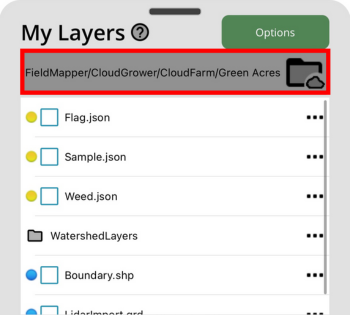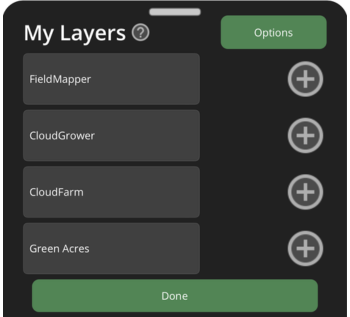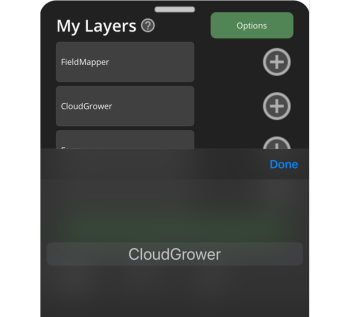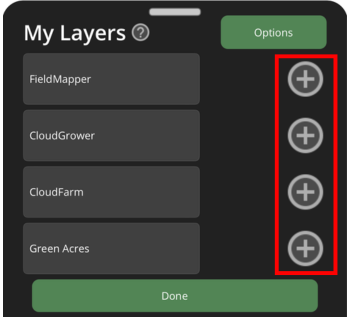Workspace
Your Workspace is the file location used to populate the Main Map with data layers and save new data collections to. Think of your Workspace as the field location you are working in. Once you move to a different “field” and want to collect or load data for this new area, you will need to change your Workspace.
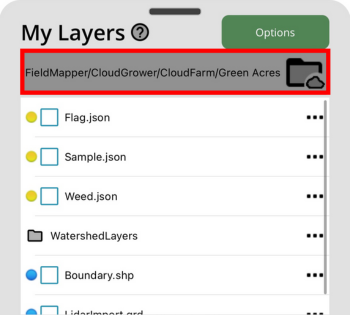
The Workspace is outlined in red. Text in this area shows the path of your Workspace. New surveys created in GK Field Mapper will save to this location. Files displayed below the red outlined area are in this Workspace.
Click the Folder Button next to the Workspace path (within the red outline) to switch to another Workspace.
Folder Structure
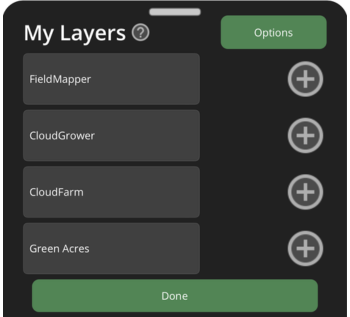
The number of folders that appear on this screen will depend on the folder structure you chose when viewing this page for the first time.
Depending on the occupation you chose, the folder labels are either Client/Grower/Farm/Field or Branch/Project/Name. The number of folders is also determined based on the initial setup process.
Choosing a Workspace
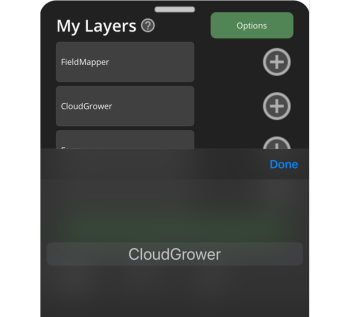
Selecting a folder's name will populate a menu showing other folders at that level.
Once you have the folders chosen that you want for your Workspace, press the Done Button at the bottom of the screen.
Creating New Folders
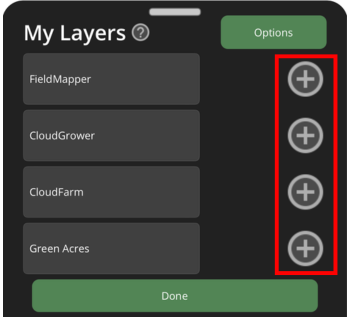
Press the Plus Button to the right of a folder level to create a new folder at that level. A screen will appear that will allow you to type in a name for the new folder. Press "OK" once you are done typing your new folder name.